Rescue Minute supports a wide variety of devices and computers. There are pros-and-cons of each method of communication for different devices:
Support
Currently, Rescue Minute supports customers in Boulder County, Colorado. If you are not located in Boulder County, please drop us an e-mail and we'll look into adding support for your agency. If you ARE located in Boulder County, please make sure your agency is listed on our up-to-date list of Authorizations on File. If not, then you'll need to get an Officer/Representative to sign the Authorization and return it to Rescue Minute. If you're on this list, we'll need verification that you're a member of the agency (typically through a list submitted by the Officer/Representative who signed the Authorization) so that we can get you set up to receive pages.
Devices
Apple Devices (including the iPhone, iPad, iPod)

Rescue Minute can use PushOver, Active911, Prowl, SMS, e-mail, GoogleTalk (Hangouts).
Android Tablets and Phones:


Rescue Minute can use Active911, PushOver, GoogleTalk (now Google Hangouts), Notify My Android, SMS and e-mail.
Other phones (smartphones like Blackberry or Windows 8 and regular phones):


Rescue Minute can use SMS or e-mail.
Computers:



Rescue Minute can use GoogleTalk (Hangouts) or e-mail.
Communication methods
PushOver

Install the PushOver App for Android or iDevice. Open the app. Sign up for a new account if you don't already have one. Under Settings, find "User key (tap to copy)". Tap it and send an e-mail to [email protected] after pasting the key. Please be sure to include your agency name in the e-mail.
Active 911

Send an e-mail to [email protected]. Rescue Minute will purchase and activate an Active 911 account for you, and send you a device code (this may take up to two business days). THEN Install the Active 911 App for Android or iDevice. Open the app. In the Welcome screen, where it asks if you have a device code, click "Continue", and enter the device code sent to you by Rescue Minute.
Prowl

Prowl is no longer supported for new customers, as this has proved unreliable
Buy the Prowl app on the iTunes store. Install it on your devices. Then go to the website, register for a new account (free), and generate an API key. On each device, login to Prowl using the account you created. Send the API key to [email protected], along with the version of iOS and device you are currently using. You do not need to install the Growl plugin on your computer in order to use Prowl on your iDevice.
When a page comes in, you'll receive a notification on your device, which you can click on or swipe. If the page contains an address, you may also see a blue arrow. Click on this blue arrow to call up directions to the call. If a section of the page contains underlined text, you should not click this to get directions (use the blue arrow, always).
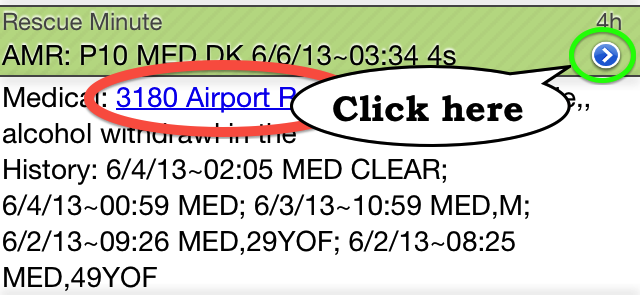
Notify My Android

Buy the Notify My Android app here. Install it on your devices. Then go to the website, register a new account (free), and generate an API key. On each device, login to NMA using the account you created. Send the API key to [email protected], along with the version of Android you are currently using and the device it's on (example HTC One X, Android ICS or 4.0, AT&T).
GoogleTalk (now Google Hangouts)

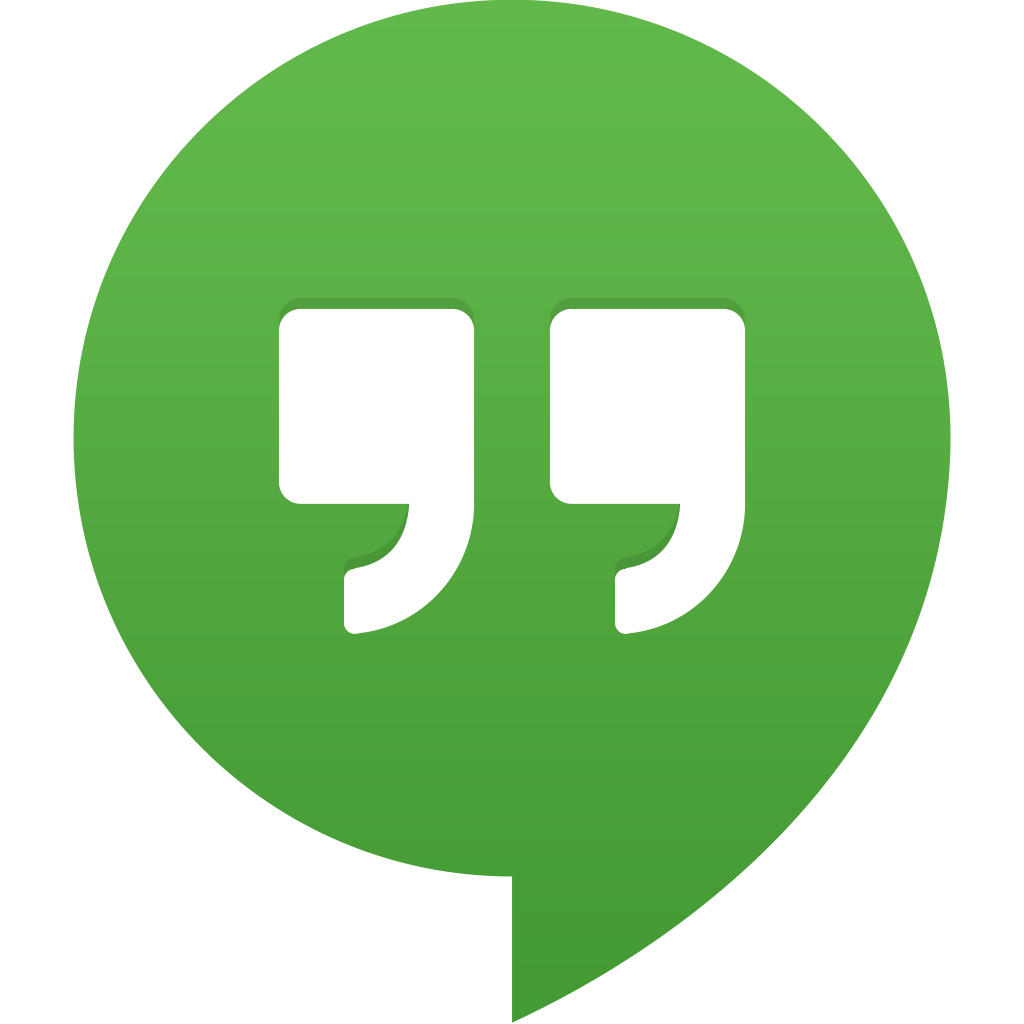
GoogleTalk is a generic way of sending instant messages to any device including computers. In order to use GoogleTalk, you'll need to first have a gmail address or google apps account (for your domain). Then, send a message from that account to [email protected] asking to receive messages via GoogleTalk. Lastly, wait for a "chat request" from [email protected], accept this request (adding pages to your friends list), and you should receive pages via GoogleTalk. Setup on GoogleTalk is different for different devices, so if you're having trouble, give us call.
SMS and paging

SMS or text messaging will work with any cell phone. In order to activate, send a message to [email protected] with your phone number and carrier (example: 303-555-1212 on Verizon or 303-555-1212 on USA Mobility). Received pages will be the shortened version of a page, and will appear to come from [email protected]. This method will not work with Google Voice phone numbers.

e-mail will work on most smartphones and computers. Simply send an e-mail to [email protected] with the e-mail address to which you would like us to send pages.
To get support, please send e-mail to: [email protected] or if you're currently out-of-service, please dial 303-351-1115.
